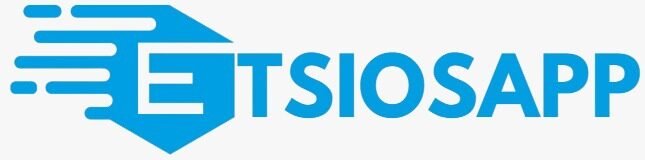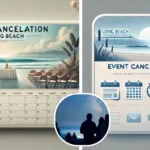Introduction to KDE Connect and its features
Are you tired of the hassle involved in transferring photos between your devices? Enter KDE Connect, a powerful tool designed to bridge the gap between your iPhone and other devices. With its seamless integration, this app allows for quick file transfers, notifications sharing, and even clipboard synchronization. Imagine being able to send photos from your phone directly to your computer without any complicated steps or frustrating delays. Sounds great, right? But once you’ve shared those cherished moments using KDE Connect on your iPhone, where do the photos go from KDE Connect on iPhone? Let’s dive into how this nifty application works and uncover the mystery behind finding those transferred files!
How to connect your iPhone to KDE Connect
Connecting your iPhone to KDE Connect is a straightforward process. First, make sure you have the KDE Connect app installed on your phone. Head over to the App Store and download it if you haven’t done so already.
Next, ensure both devices are on the same Wi-Fi network. This step is crucial for seamless communication between your iPhone and computer.
On your desktop, install the KDE Connect package through your Linux distribution’s software manager or use the command line. Once installed, launch it.
Now open the KDE Connect app on your iPhone. It will automatically scan for available devices nearby. When you see your computer listed, tap on it to initiate pairing.
A notification will pop up on your desktop asking for permission to connect. Accept this request and you’re all set! Your devices are now linked and ready for file sharing adventures.
Understanding the file transfer process
KDE Connect simplifies file transfers between your devices, creating a seamless connection. When you send photos from your iPhone to another device, the process is straightforward.
First, ensure both devices are on the same Wi-Fi network. This allows them to communicate effectively without using cellular data.
Once connected, selecting your files is easy. You can choose multiple images at once or select individual ones for transfer. The app handles compression automatically to optimize speed and quality.
After initiating the transfer, KDE Connect sends the files in real-time. You’ll receive notifications confirming successful uploads or if any issues arise during transmission.
It’s designed with user experience in mind, minimizing unnecessary complexity while ensuring efficiency throughout each step of the process. Understanding this makes it easier to navigate and utilize KDE Connect’s capabilities fully.
Where do the photos go? Finding your transferred files
After you’ve transferred photos using KDE Connect on your iPhone, locating those files can be a bit tricky. Unlike typical file sharing apps, KDE Connect may not always place them in the obvious folders.
Usually, the images are saved directly to your Photos app. Open it up and check both the “All Photos” album and any recent uploads.
If you don’t see them there, consider looking in your Downloads folder on your computer or device where you initiated the transfer. Sometimes they might land there instead.
Another tip is to search for specific filenames if you remember how you named them during transfer. A quick search can save time and frustration.
Keep an eye out for any unusual locations too; occasionally, files may end up in cloud storage associated with your iPhone if set up that way.
Troubleshooting common issues with file transfers
File transfers can sometimes be a bit tricky. If you find that your photos aren’t showing up, the first step is to check your internet connection. A stable Wi-Fi signal is crucial for smooth transfers.
Next, ensure that both devices are connected to KDE Connect properly. Sometimes accidental disconnections occur, disrupting the file transfer process.
Another common issue arises from compatibility settings. Make sure your iPhone has granted all necessary permissions for KDE Connect to access files and media.
If you’re experiencing slow transfer speeds, try restarting both devices. This simple action often resolves many glitches associated with app performance.
If files remain missing after a successful transfer indication, look into hidden folders or different albums in your photo library. Transferred images may not always land where expected due to system preferences or settings on the device itself.
Tips for organizing and managing transferred files
Organizing your transferred files can save you time and frustration. Start by creating dedicated folders for different types of content, like photos, documents, or videos.
Label these folders clearly to make finding what you need easier later on. Consider using dates in the folder names to track when files were added.
Utilize tags or keywords if your operating system supports them. This can enhance searchability and help keep similar items together.
Don’t forget about backup options! Regularly back up important files to a cloud service or an external drive to prevent loss.
Develop a routine for reviewing and decluttering your files periodically. This keeps everything manageable and ensures that you’re not holding onto unnecessary clutter over time.
Conclusion: The convenience of KDE Connect for file sharing between devices
KDE Connect offers a seamless way to share files between your devices. Whether you are transferring photos from your iPhone or sharing links, the application simplifies the process. The ability to send images directly enhances productivity and keeps your workflow smooth. But where do the photos go from KDE Connect on iPhone? Typically, they are stored in the Photos app, making it easy to access and organize them.
With KDE Connect, you can easily access transferred files without extensive searching. This efficiency makes it a valuable tool for anyone who frequently moves data across platforms. As technology continues to evolve, solutions like KDE Connect enhance our daily digital interactions.
The convenience of this app is clear when considering how easy it makes communication between devices. It bridges gaps often found in cross-platform sharing while maintaining user-friendliness at its core. Embracing tools like KDE Connect not only saves time but also enriches the overall experience of managing multiple gadgets seamlessly.
Wondering about fast food on Christmas? Here’s our guide to What Fast Food is Open on Christmas.